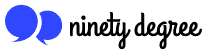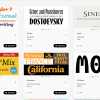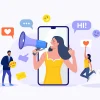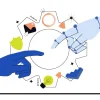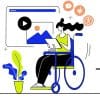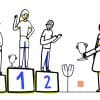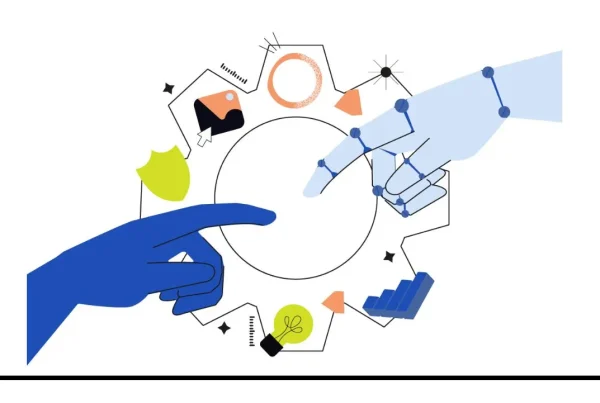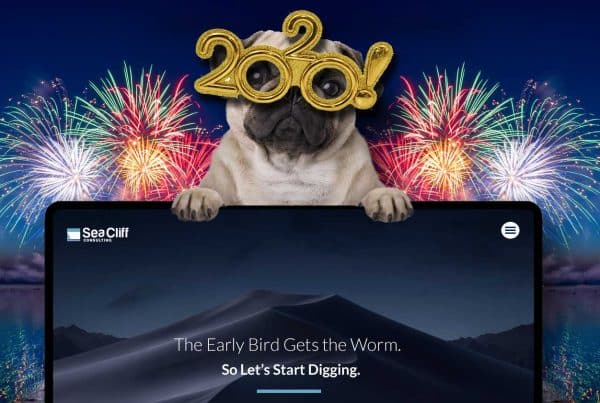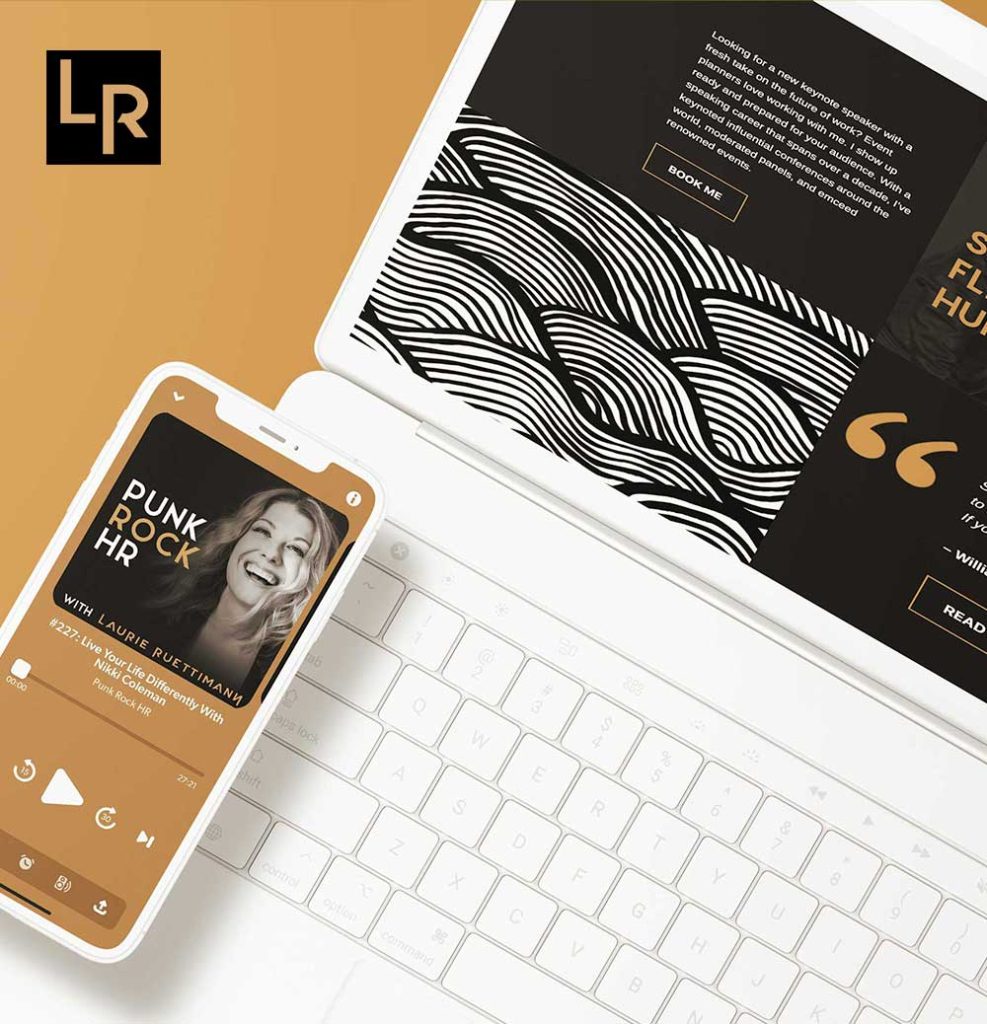Let’s talk about fonts! Consistency of fonts is very important when designing your brand assets.
The multitude of design tools and apps now available have made creating graphic design assets easy even for people who are not professional designers. It is widely known that many designers prefer to use Adobe® Creative Cloud apps such as Illustrator, Photoshop and InDesign. As long as you have a subscription to Creative Cloud, you can use any of Adobe® fonts on your licensed computer. However, managing to keep fonts consistent across your design materials may be tricky for those who do not have a Creative Cloud license.
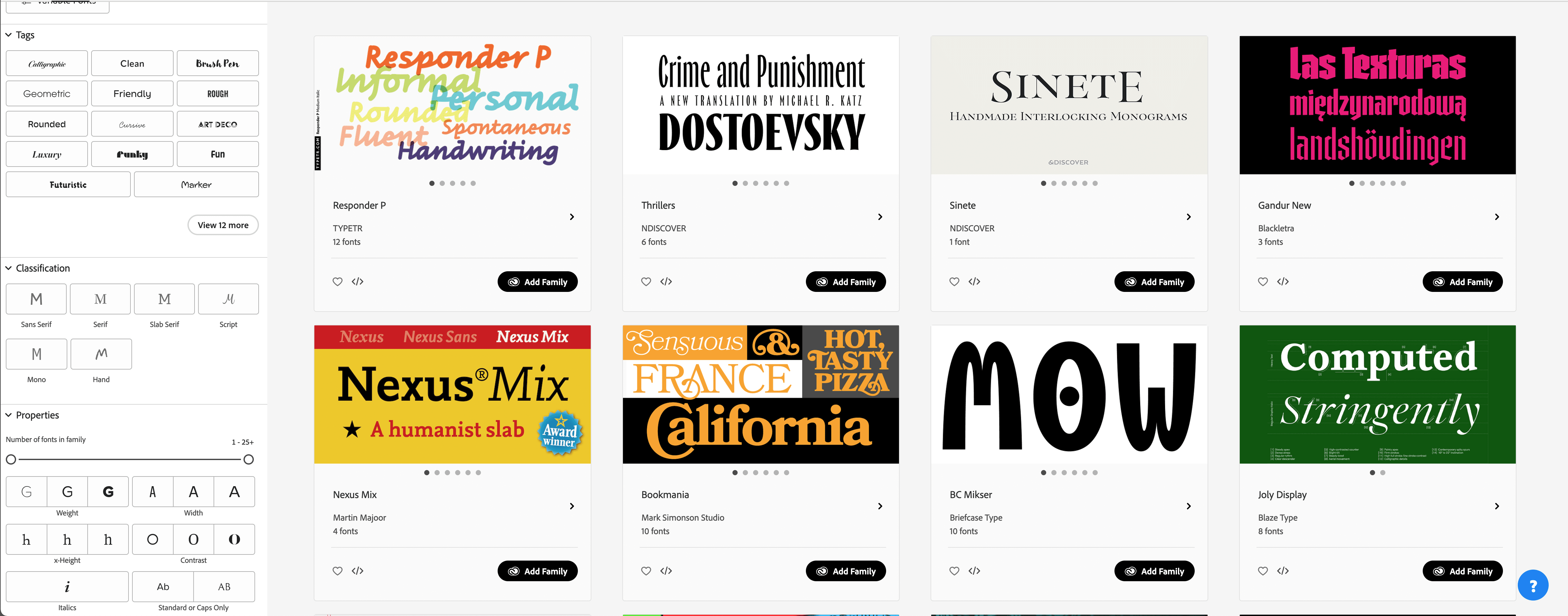
Using your brand’s fonts on Canva
At 90 Degree Design, our designers often use an online creative tool called Canva. This app is available through modern web browsers and is very user-friendly for non-designers. Using Canva, we are able to build custom design templates for our clients. We then share them to our clients to enable them to easily edit social media posts, flyers and other graphic design assets. There are many posts on the web explaining how to add Adobe® fonts to Canva. 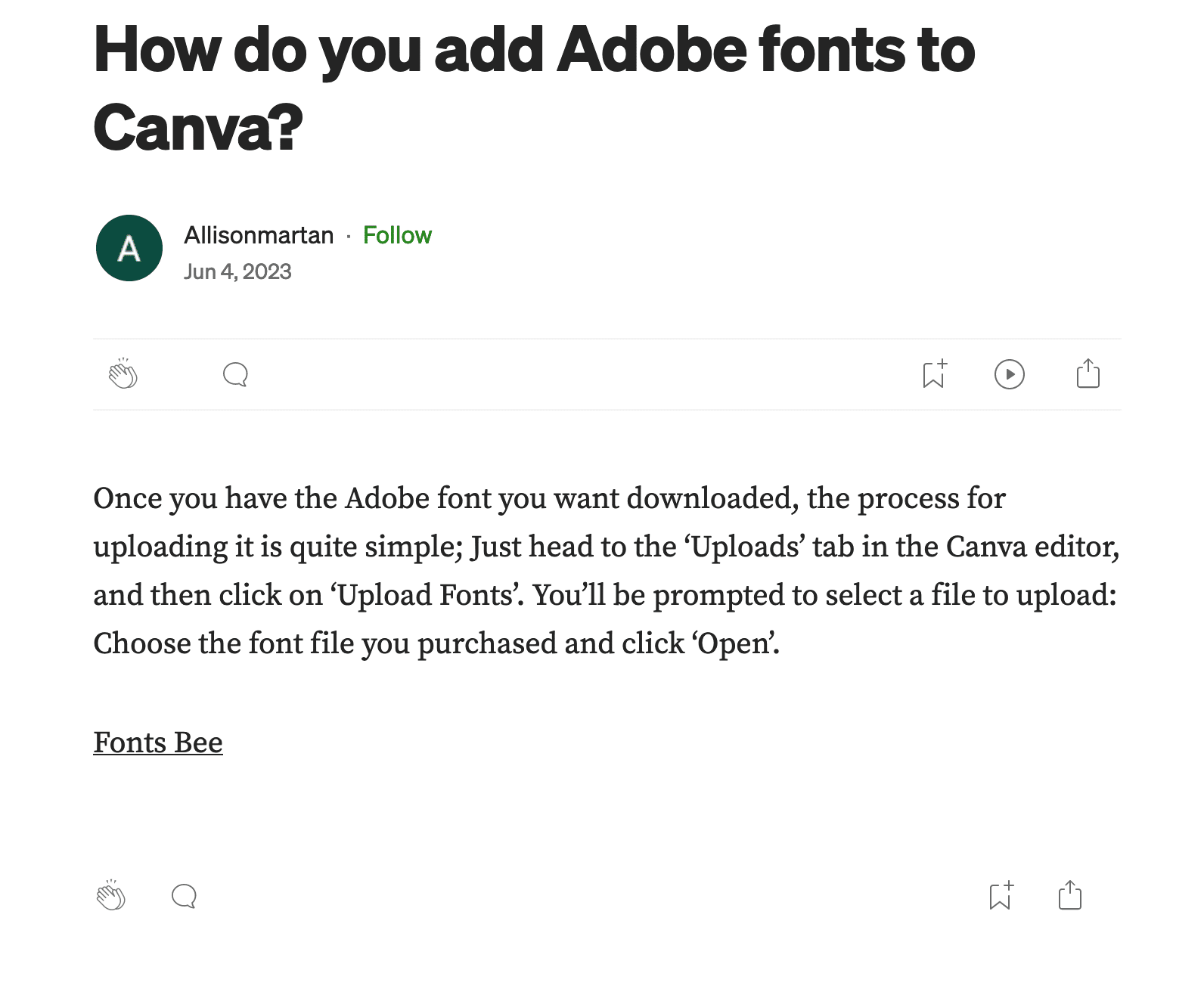
While uploading fonts that are downloaded to your computer is any easy process in Canva, uploading Adobe® fonts is not so easy. Neither is it technically legal and the “kicker” is that you must download the fonts to your computer and manually upload them to your brand kit in Canva.
Downloading Adobe® fonts to your computer
An online search will produce posts that appear to step you through the process of downloading Adobe® fonts from Creative Cloud to your Mac or PC.
To test their theories, we have tried this process step by step and have found this to be difficult, if not impossible. Licensing of Creative Cloud’s fonts management system is administered online. You must be connected to the internet to use their fonts.
When you hover over the download icon, you see the following text: “Installed for use in local apps on device.”
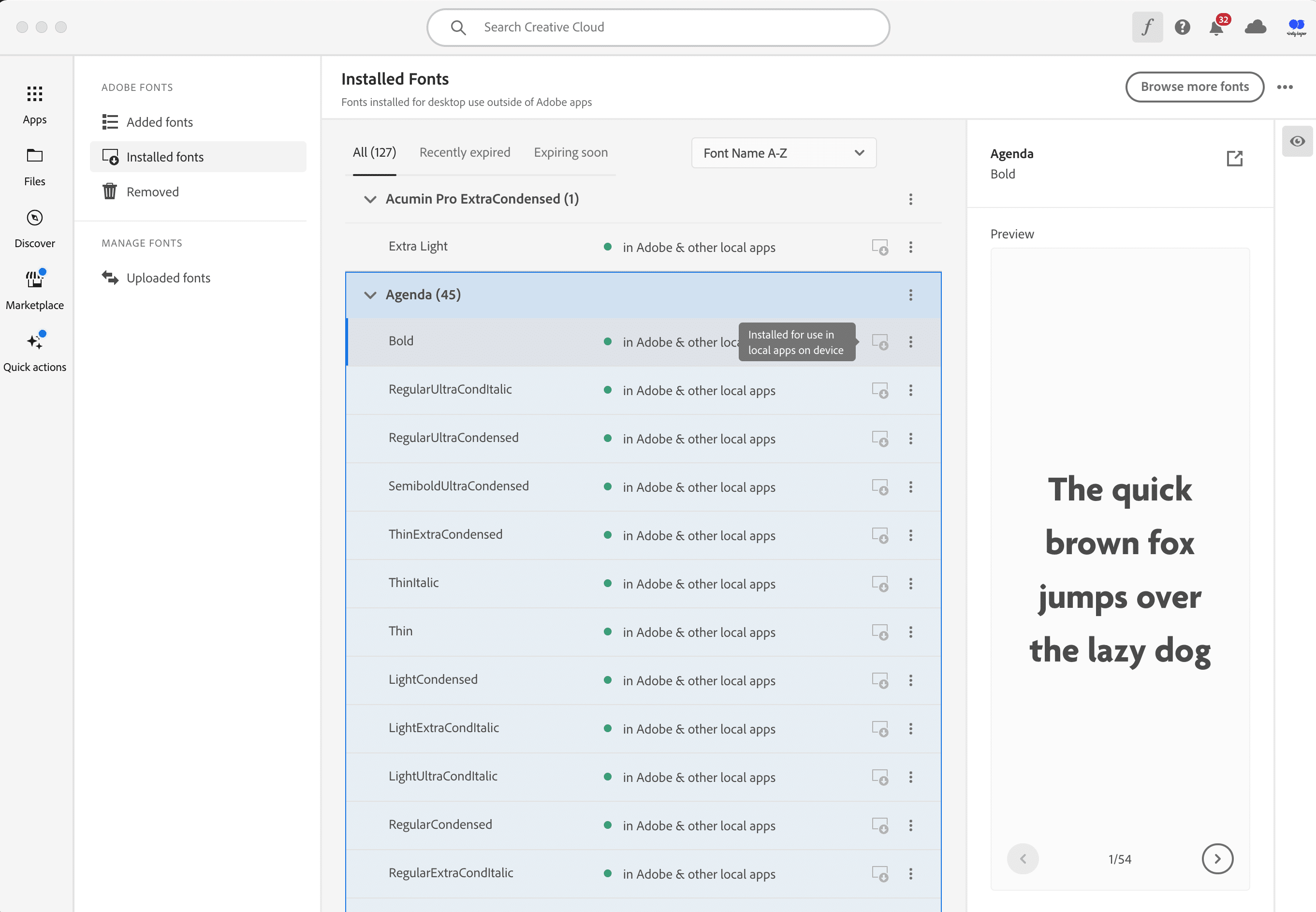
When you hover over the “more” (three vertical dots) icon, the only option you will find is to remove the font from your system.
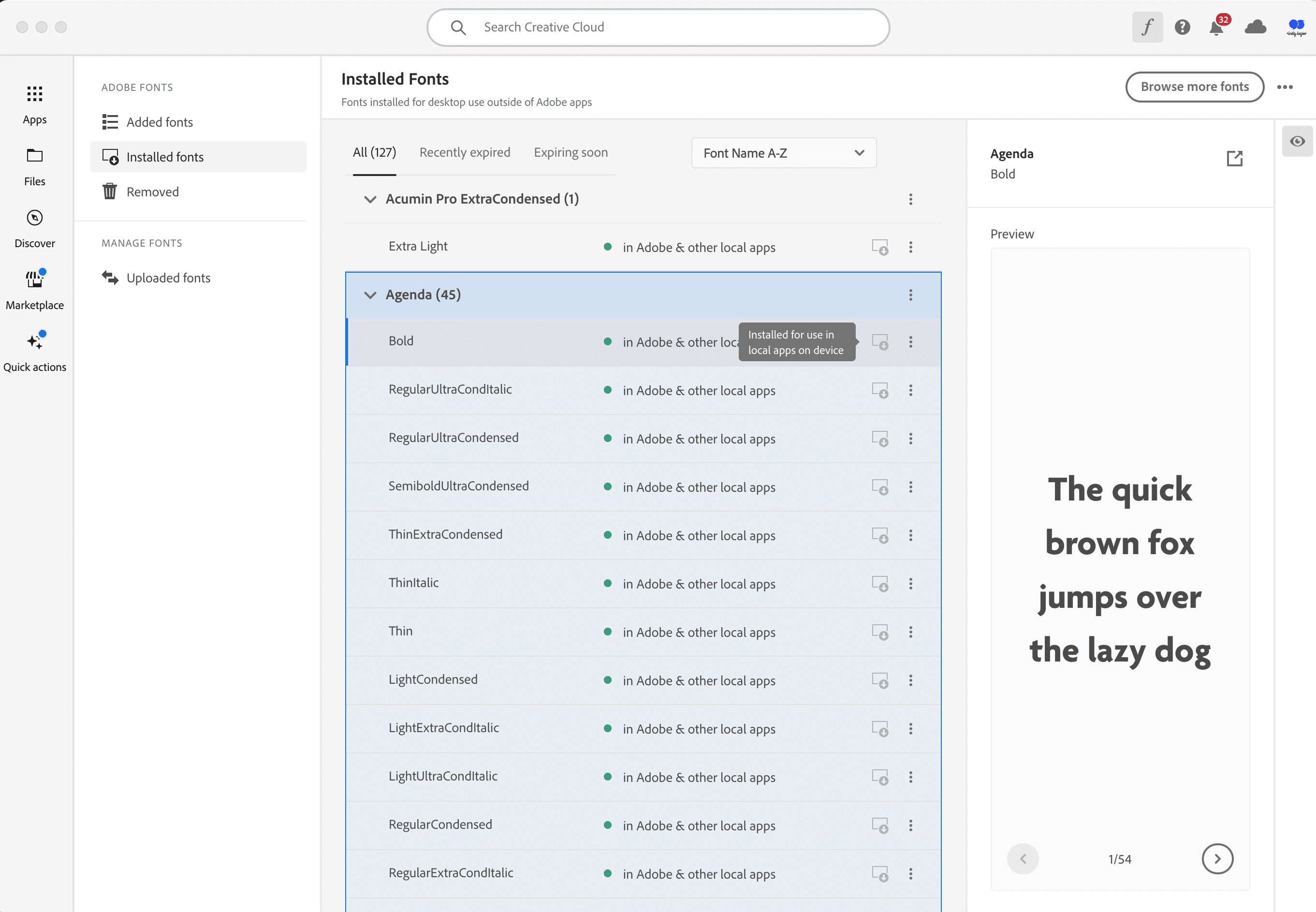
You will not find the link to download that font or add it to Canva anywhere.
Adding Adobe® fonts to Canva
You may come across posts the web explaining how to add your fonts to Canva. It is important to be clear that these posts explain how to add fonts that have been downloaded to your computer. There is no method available to legally use Adobe’s Creative Cloud fonts on Canva. There may have been a way at one time but there is not a way in 2024. When uploading your fonts, Canva asks users if they have a license to use the fonts being uploaded. In short, you do not have a license to use those fonts in any apps other than Adobe® Creative Cloud apps.
Conclusion
We at 90 Degree Design have licenses for Adobe® Creative Cloud. This means that we can create designs for clients using their fonts in their apps only. We cannot transfer licenses to our clients to use in the assets we create for them to use in Canva. If anyone else out there has found a way to do this, it is probably not legal usage. While we love using Adobe® fonts in our designs, we have had to move away from this, opting instead to stick to Google fonts. We hope this article keeps Canva users from wasting hours trying to figure out how to add fonts to Canva. Happy Designing!